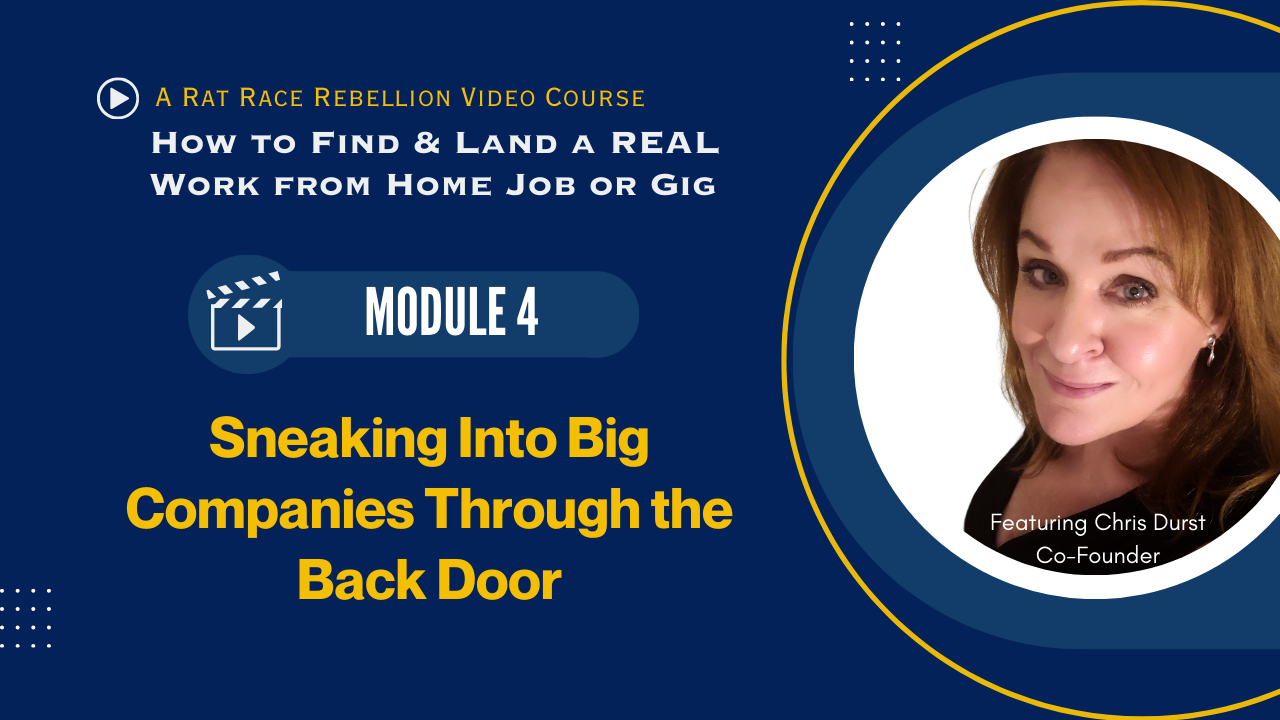| >>> Follow RRR everywhere for the best work from home jobs & gigs! | ||||
| eNewsletter |
Facebook |
YouTube |
Instagram |
Telegram |
Now we’re going to show you “the secret blend of herbs and spices” — how to find jobs before they’re posted to job boards and swamped by job seekers.
We’re seeing jobs fill faster and faster as working from home goes mainstream. These tips will give you a significant advantage as the window of open jobs continues to shrink.
In the following video you’ll learn how to find work from home jobs BEFORE they post to the big job boards!
HAVE QUESTIONS?: We’re happy to answer your questions in the COMMENTS section below this video in YOUTUBE.
AFTER VIEWING, SCROLL DOWN THIS PAGE FOR LINKS AND RESOURCES RELATED TO THIS MODULE.
MODULE 4 LINKS & RESOURCES
The links and information below will be much more helpful if you’ve watched the Module 3 and Module 4 videos.
HAVE QUESTIONS?: We’re happy to answer your questions in the COMMENTS section below this video in YOUTUBE.
Leveraging Applicant Tracking Software Sites
Most major corporations use some form of applicant tracking system to handle job applications and to manage resume data.
Search their sites with a “site:” search and you’ll find jobs that are buried where other job seekers will never find them!
Example: “work from home” site:taleo.net
- Taleo.net
- iCIMS.com
- MyWorkdayJobs.com
- Greenhouse.io
- Lever.co
- Paylocity.com
- TheApplicantManager.com
- Jobvite.com
- Recruitingbypaycor.com
- 100Hires.com
- Avature.net
- Brassring.com
- AshbyHQ.com
- PeopleClick.com
- Hireology.com
- csod.com
- ADP.com
- Silkroad.com
- UltiPro.com
- Hirebridge.com
- Workable.com
- Paylocity.com
- CATSOne.com
- Applicantpro.com
- Breezy.HR
- Crelate.com
- DayforceHCM.com
- Paycomonline.net
- ApplicantStack.com
- Jobscore.com
- Recruitee.com
- PCRecruiter.net
- HealthcareSource.com
- SmartRecruiters.com
- ApplyTracking.com
- Recruiterbox.com
- InterviewExchange.com
- RecruiterFlow.com
- Jobsoid.com
ACTION STEPS:
This is exciting — and effective — stuff, so put it to work for you NOW!
Using the JOB TITLE or DESCRIPTIVE WORDS associated with the type of work you are seeking, begin to search Google by conducting SITE: searches using the different Applicant Tracking Software (ATS) links we’ve listed above. We suggest you start with TALEO.NET because it’s the biggest. But be sure to try ALL of the ATS links so you can determine which ones you like best!
As an example, if you are interested in a Customer Service position, you would want try the following searches:
- “work from home” + “customer service” site:taleo.net
- “work at home” + “customer service” site:taleo.net
- “home based” + “customer service” site:taleo.net
- virtual + “customer service” site:taleo.net
- remote + “customer service” site:taleo.net
- “work from anywhere” + “customer service” site:taleo.net
- telecommuting + “customer service” site:taleo.net
- telecommute + “customer service” site:taleo.net
Be sure to add specifics that are important to you:
- “work from home” + “customer service” + California site:taleo.net
- “work from home” + “customer service” + benefits site:taleo.net
- “work from home” + “customer service” + full-time + benefits site:taleo.net
- “work from home” + “customer service” + evenings site:taleo.net
REMINDERS:
- Try different phrases to identify the WORK ARRANGEMENT – Changing the phrase “work from home” to “work at home” or “home based,” etc., will give you different results. This is because different companies phrase things in different ways.
- Try different phrases to identify the POSITION – Swapping out “customer service” for “service rep,” “customer support,” “customer advocate,” “brand ambassador” or other phrases commonly used to describe similar positions will also give you a wider variety of results to choose from.
- Refine your Google search to zero in on only the freshest leads! Click “Tools.” Then, from the “Any Time” drop-down menu, select the time period you want to see results from.
SET YOUR ALERTS
Be sure to set BOOKMARKS as a backup! See below in Action Steps.
Once you have your favorite searches figured out, head over to Google Alerts and set your alerts for each one of those search terms. You may have dozens of them, so you may want to set a goal of entering 10-15 new phrases a day until you have all the ones you want in place.
But you can change your list at any time, so don’t be afraid to set up lots of searches.
SET BOOKMARKS!
Sometimes Google is a little slow in starting the flow of Alerts to your inbox. Since you want the fastest route to your new job, you can also set up BOOKMARKS for each Alert-worthy search.
To do this, just conduct the search in your browser and, when the results appear, bookmark the page (CTRL + D is the shortcut in most cases).
This way, if you feel like it’s been a while since you’ve received an Alert, you can just click through on your bookmarks for up-to-the-second results.
JUMP TO ANOTHER LESSON MODULE:
Module 1: Employee vs Independent Contractor – Understanding the Differences
Module 2: Spotting Scams – Don’t Become a Victim
Module 3: Google Your Way to a Work from Home Job!
Module 5: Indeed.com – How To Search It Like An Expert
Module 6: Shorten Your Work from Home Job Search With Industry-Specific Job Boards
Module 7: Big-Name Companies With Work From Home Jobs
Module 8: Build a Work from Home Resume That Will “Beat the Bots!”
Module 9: Cover Letters ARE Important & Explaining Gaps in Your Resume
Module 10: Acing Your Remote Job Interview & How to Answer Tough Interview Questions